Drysdale Email - Add to Apple Mail App (Mac)
- Open your Mail app
- Click on "Mail" in the top left menu bar and then click on "Accounts" and then "Exchange"
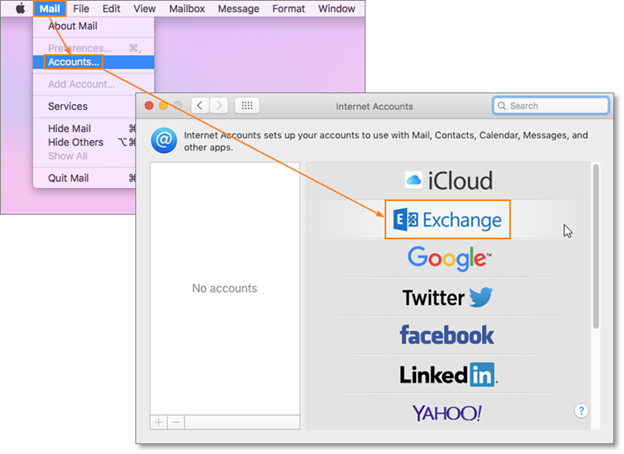
- Enter your email address and password, name it "Drysdale Email" and click "Sign In"
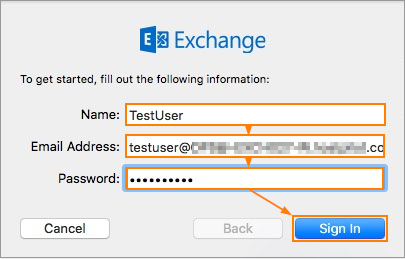
- Click "Done"
 If you have any issues with adding or accessing your new Drysdale email, please email Support@BHHSDrysdale.com and we will gladly assist!
If you have any issues with adding or accessing your new Drysdale email, please email Support@BHHSDrysdale.com and we will gladly assist!
Related Articles
Drysdale Email - Add to Apple Mobile Device (iPhone/iPad)
Set up on Mobile iOS Device Tap on your "Settings" icon, scroll down and tap on "Passwords & Accounts" Tap on "Add Account" and then tap on Exchange Enter your email address and password and enter "Drysdale Email" in the description field, then tap ...
Drysdale Email - Add to Outlook Desktop App (Windows)
Click on "File" and then "Add Account" Enter your new Drysdale Email and click "Connect" Enter your password When prompted with the screen below, check the box next to "Don’t ask me about this website again" and click "Allow" Enter your password once ...
Drysdale Email - Add to Android Mobile Device
Step 1: Look up Mobile Settings Log into Intermedia at www.webmail.intermedia.net Choose “For Admins” and log in with your admin access Click on Services > Mailboxes Choose Mobile Search for agent and click Apply Filter You should see the agent’s ...
Your NEW Drysdale Email!
Welcome To Your New Drysdale Email Inbox! In the following article you will learn how to access your Drysdale Email account for the first time and how to add it to all your devices. Accessing Your New Drysdale Inbox From The Web 1. Open your web ...
Drysdale Email - Access in Web Browser
Open your web browser and go to exchange.intermedia.net (save this as a shortcut/favorite for easy access next time) Enter your email address and the password and click "Login" Email: Your Drysdale Email Address Password: Ask your AC Congrats, you ...
 If you have any issues with adding or accessing your new Drysdale email, please email Support@BHHSDrysdale.com and we will gladly assist!
If you have any issues with adding or accessing your new Drysdale email, please email Support@BHHSDrysdale.com and we will gladly assist!